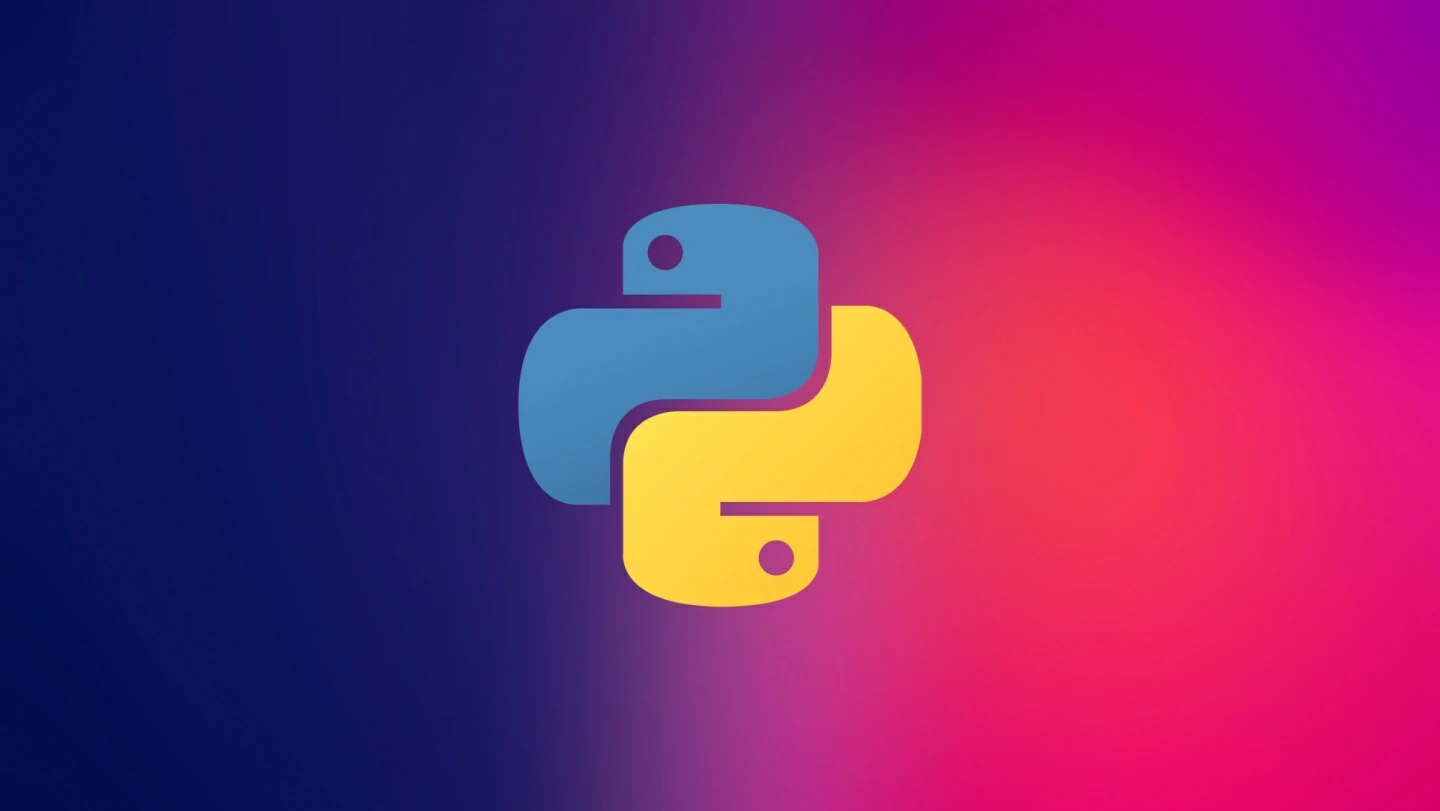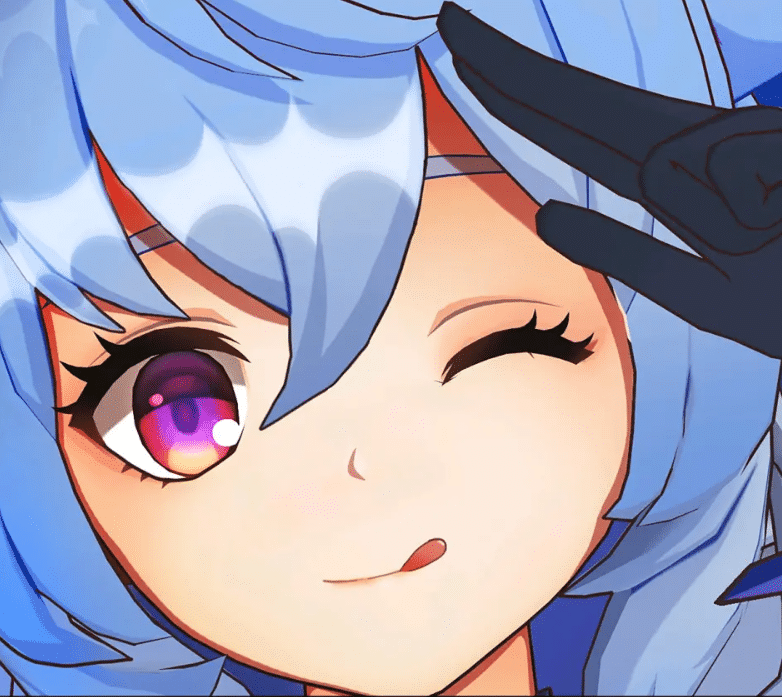1
2
3
4
5
6
7
8
9
10
11
12
13
14
15
16
17
18
19
20
21
22
23
24
25
26
27
28
29
30
31
32
33
34
35
36
37
38
39
40
41
42
43
44
45
46
47
48
49
50
51
52
53
54
55
56
57
58
59
60
61
62
63
64
65
66
67
68
69
70
71
72
73
74
75
76
77
78
79
80
81
82
83
84
85
86
87
88
89
90
91
92
93
94
95
96
97
98
99
100
101
102
103
104
105
106
107
108
109
110
111
112
113
114
115
116
117
118
119
120
121
122
123
124
125
126
127
128
129
130
131
132
133
134
135
136
137
138
139
140
141
142
143
144
145
146
147
148
149
150
151
152
153
154
155
156
157
158
159
160
161
162
163
164
165
166
167
168
169
170
171
| import random
import time
from pymouse import PyMouse
import option as option
from selenium.webdriver import Chrome, ActionChains
from selenium.webdriver.common.by import By
from selenium.webdriver.chrome.options import Options
options = Options()
options.add_argument('--disable-blink-features=AutomationControlled')
options.add_argument('--ignore-certificate-errors')
options.add_argument('--ignore-ssl-errors')
options.add_experimental_option("excludeSwitches", ['enable-automation', 'enable-logging'])
web = Chrome(options=options)
web.implicitly_wait(1)
num = [
2, 4, 4, 4, 7, 4, 3, 3, 3, 3, 3, 5, 5, 5, 4
]
def get_num(list, num):
if num in [3, 4, 5, 12]:
a = random.randint(1, list[num])
b = random.randint(1, list[num])
if a == b:
return [a]
else:
m = 0
n = 0
if a > b:
m = a
n = b
else:
m = b
n = a
return [n, m]
else:
return [random.randint(1, list[num])]
p = PyMouse()
for m in range(1000):
web.get("https://www.wjx.cn/vm/OtYgtNJ.aspx")
time.sleep(0.3)
p.move(random.randint(0, 1000), random.randint(0, 1000))
try:
content = web.find_element(By.XPATH, '/html/body/div[7]/div[3]/a[2]')
web.execute_script("$(arguments[0]).click()", content)
except Exception:
print("没有找到上一次的结果")
for i in range(15):
list = get_num(num, i)
if len(list) == 1:
try:
content = web.find_element(By.XPATH, f'//*[@id="div{i + 1}"]/div[2]/div[{list[0]}]/span/a')
web.execute_script("$(arguments[0]).click()",content)
time.sleep(0.2)
except Exception:
print("="*12)
print(i+1)
print(list[0])
print("="*12)
else:
for n in range(list[0], list[1]):
try:
content = web.find_element(By.XPATH, f'//*[@id="div{i + 1}"]/div[2]/div[{n + 1}]/span/a')
web.execute_script("$(arguments[0]).click()",content)
except Exception:
print("error")
time.sleep(0.2)
web.find_element(By.XPATH, '//*[@id="q16"]').send_keys("暂无意见,自我感觉良好")
content = web.find_element(By.XPATH, '//*[@id="ctlNext"]')
web.execute_script("$(arguments[0]).click()",content)
time.sleep(0.5)
p.click(858, 491)
p.move(random.randint(0, 1000), random.randint(0, 1000))
time.sleep(1)
p.move(858, 491)
try:
content = web.find_element(By.XPATH, '//*[@id="rectMask"]')
web.execute_script("$(arguments[0]).click()",content)
time.sleep(1)
except Exception:
print("没有找到点击智能验证")
try:
content = web.find_element(By.XPATH, '/html/body/div[8]/span[1]/a')
web.execute_script("$(arguments[0]).click()",content)
time.sleep(1)
except Exception:
print("没有找到点击x号")
time.sleep(0.5)
try:
content = web.find_element(By.XPATH, '//*[@id="nc_1__scale_text"]/span')
ActionChains(web).drag_and_drop_by_offset(content, 260, 1).perform()
except Exception:
print(1)
print("没有找到拖动滑块")
time.sleep(2.5)
|